Contact Us
Monitor User Manuals
Premium Monitor Manual
View ManualSelect Monitor Manual
View ManualFAQ
TECHNICAL ISSUES
Ensure the correct device is set in your computer's sounds settings and adjust volume using the Monitor joystick
HDMI 2.0 is only capable of 1440p at 144Hz. 1440p 165Hz can be achieved with DisplayPort 1.4.
Ensure that the cable is properly connected to both the Monitor and graphics output, and try a different cable if issues persist.
The Monitor supports 100x100 VESA mounting, but a spacer kit may be required for some
No, the USB-C port can be used for either video or KVM devices– not both.
Reference the user manual that came with your Monitor or download the manual from this page.
Press and hold the joystick in the up position to pull up the input menu.
To use the Monitors USB hub with a computer connected via HDMI/DP:
- Connect a USB-B to USB-A upstream cable from the monitor to your computer.
- Connect keyboard and mouse to USB-A ports.
- Move the joystick of the monitor down to bring up the menu titled “KVM”.
- Go down to “USB UP” (for USB Upstream) and move the joystick to the right to activate this option.
- Then both devices connected via USB-A should connect to the computer.
To use the Monitors USB Hub with a USB-C cable as the upstream, video, and charging cable:
- Connect a USB-C cable from the monitor to your computer. (a USB-C cable that supports data transfer and power delivery is required)
- Press and hold the joystick up until the menu titled “Input” appears.
- Go to “Type-C” and move the joystick to the right to activate this option. The monitor should then display video from the USB-C connected device and should charge the device.
- Connect your keyboard and mouse to USB-A ports.
- Move the joystick of the monitor down to bring up the menu titled “KVM”.
- Go down to “Type-C” and move the joystick to the right to activate this option.
- Then both devices connected via USB-A should connect to the computer.
To use the KVM switch to change peripherals between connected computers:
- Connect a USB-B to USB-A upstream cable and HDMI/DP cable from the monitor to your computer.
- Connect a USB-C cable from the monitor to your other computer.
- Connect USB-A peripherals.
- Change which device is connected to the monitor for video with the “Input” menu by pressing the joystick up.
- Change which device your peripherals should connect to by pressing the joystick down to bring up the “KVM” menu and selecting USB UP (USB-B Upstream) or Type-C.
SHIPPING
No, currently RCA Evolution Gaming Monitors are only sold in the United States.
It depends on where you are. Orders processed here will take 5-7 business days to arrive. Delivery details will be provided in your confirmation email.